So the DPReview crowd has the usual whinging about the fact that I did not watch the videos to figure out how to process using this new version. What a silly concept. I complained about bad defaults, not a bad application. So here is how you fix that magenta cast.
First, load the same image and click RAW Strongest:
What you will see is that, unlike Denoise 4, the shadow slider has been pegged all the way to the right:
And you will see the Magenta cast on the whale:
It’s a simple matter now to dial back the “Adjust Shadow” slider to where it would have been on Denoise 4 … moving it back and forth in tiny increments, this 2/3 position is about where you get maximum noise reduction with no change in color.
Now that’s more like it. But since the only change is the “Adjust Shadow” slider, now I am curious about how Denoise 4 would handle me cranking that up.
Oops … it also pegs the slider at full, but does not muck with the contrast or colors.
Hmmm … ok, so let’s go back to Denoise 5 and try again. Leave the shadow slider pegged right and play with the new black level slider, which starts at 1.00, which should indicate that the setting is neutral but clearly indicates nothing of the sort. In inching it along from 0 to 1, I find myself wanting to leave it at 0. That seems to mimic what Denoise 4 does.
Yup, that’s the offender I it looks like. In fact, since either the “Adjust Shadow” or the “Correct Black Level” sliders can repair the problem, I think it is obvious that the two are not far apart in what they do -- and it kind of makes sense that black level has a lot to do with the appearance of shadows. :-)
So … I think Denoise should default black level correction to 0 so that the application does not harm your colors. It is not possible in Denoise 4 to cause this issue, because maxed out the Adjust Shadows slider is tame. But add the seconde control for black level in Denoise 5 and mayhem can ensue …
Here again is the Denoise 4 output:
And here is the adjusted Denoise 5 output with 0 black level. I also backed off the NR very slightly using the fade command, just toi restore the edges. Looks great.
So with this tweak, Denoise 5 looks as good as (and maybe slightly better than, but that requires more testing) Denoise 4 and runs about twice as fast. What’s not to like?




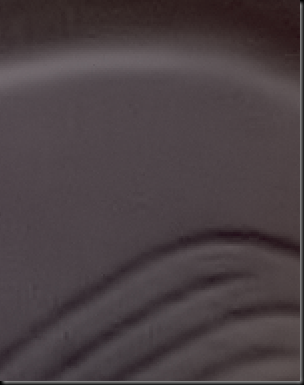


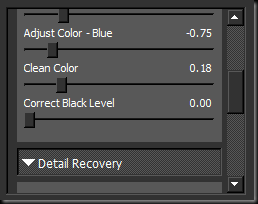

![DSC_2603_TD4[2] DSC_2603_TD4[2]](https://blogger.googleusercontent.com/img/b/R29vZ2xl/AVvXsEi-N95VF1OpS8epQSlJ1wMZuoGKwme9X3jg_r7XOvC9fTy0KLFbTLA-CXtoG8bWFaQddAw65jBnH3BzeFKgmhrxWpUbXbVx0_LAfESZYHwicCqUigg5KJeGmOYCPM9XbuDbA6IG9qBVrsM3/?imgmax=800)
![DSC_2603_TD5_0BL[1] DSC_2603_TD5_0BL[1]](https://blogger.googleusercontent.com/img/b/R29vZ2xl/AVvXsEhJe8WW4o2SuUV9iHzTNo2NVAtF9d3wrrA_MDBarIxU4Y8l7tWHjfgiFRJ6ggTHihQrbeSq2W1alWsaFcUj8AS0cXcBbqg1NDsQ9VOSN8QylQFRfNT5cyl2Tqp90kZ48lV3pz3UGh0OfgsW/?imgmax=800)
6 comments:
Thanks for taking the time to put this together and post. I'm a fan of Topaz Labs, and this helps a lot.
Thanks Dave, I have since looked over the tutorials more closely and found that the correct black level slider is misnamed. They invented it to add richness to shadow colors and to fix red sky noise, but that ends up boosting the blue channel more than necessary by default. And that's what happened here.
Hi Kim,
I have been playing with Topaz 5 for a while, comparing it to LR 3.0. The speed was the most welcome feature of this version.
After different trials I can tell you that
1) Adjusting colour noise in LR 3.0 is a breeze. With just one slide and 3 seconds I could get very clean blue and red channel. This was not the case with Topaz.
I actually could not get them quite right.
2) In one of my test image Topaz introduced a green cast to the shadows even in with the lightest settings.
This drove me to the conclusion that I had better do the colour denoise in LR and luminance in Topaz.
Topaz does a better job than LR with luminance but not so much to justify to use it. I had to work hard to get a cleaner image with Topaz noise with as much details as Lightroom.
Pierpaolo, the advantage of splitting the chores between ACR (LR) for color and Topaz for luminance has been discussed on DPReview quite a bit recently. Your findings are right on ... Adobe is far better with color noise than Topaz. I use both with quite good results.
Hi Kim,
Thanks for pointing this out. I did not follow this topic on DPreview.
By the way, I Look forward to your review of the new fuji camera
Thanks Peirpaolo, I look forward to playing with the new cam ...
Post a Comment