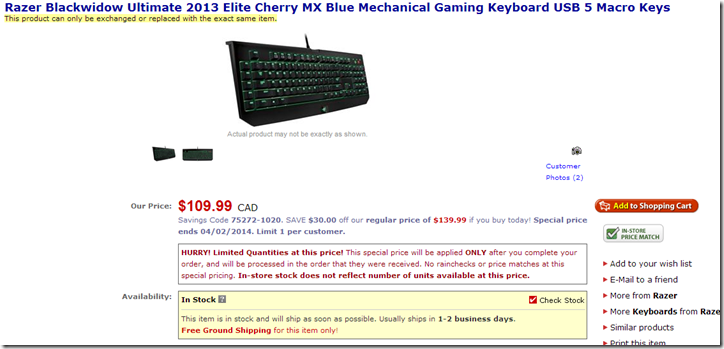Update Nov 2018: I have settled on two keyboards for my general work. I have 2 copies of the $50cad Logitech G105 -- a superb keyboard with relatively quiet semi-mechanical keys -- in my mini-man-cave (which I do my work-at-home), and in my office, where I asked for this keyboard on my first day of the new job on 1 Oct of this year. They are rather hard to find these days, but Best Buy seems to have them again in Canada for now. I also love the much more expensive Logitech G710 Mechanical Gaming Keyboard, which has Cherry Blue switches in it. It is loud and clicky but fast and accurate. The lighting is blue, like the G105, and looks perfect. I would use the 710 for writing a long article over the G105. But for day to day work, the Logitech G105 wins every time. Note that I still have my Razer Black Widow Ultimate, the last one that uses Cherry Blue switches, and an even more expensive keyboard. It sits unused because they got neither the font nor the lighting right. Tragic, to be honest.
I have blogged some about keyboards in the past. This comes up frequently because I type for a living. I write documents, emails and software pretty much all day long. Between conference calls at least.
And because of that, I have experimented a lot with different keyboards. In general, I have settled on one requirement that is universal – backlighting. It is absolutely imperative that the keys always be legible. I am not a touch typist (although I can function surprisingly well between peeks at the keyboard) so I need the keyboard to be visible in all lighting conditions.
This led me to trying the Perixx PX-1000, an inexpensive backlit keyboard (I paid $24 on Amazon) that was surprisingly good ergonomically.
The red lighting is quite pleasant on the eyes, but what eventually caused me to switch was the fact that the keys were legible only from a 45 degree angle or less. When I leaned back, the keys became illegible. I also wanted to get a keyboard with macro capability.
My next attempt was the Logitech G105.
This keyboard has blue lighting and 3 banks of 6 macro keys. The program that comes with it is powerful and very good. All in all, this is an amazing keyboard for a very low price of around 50 bucks. I used a Future Shop gift card I had received so I perceived this as a $25 keyboard :-)
The Logitech’s blue lighting is tough on the eyes. It works better than the Perixx, but the blue is less pleasant and it turns out that the blue was simply not bright enough. They should have included a few more levels. Otherwise, the keyboard works just fine.
So why did I choose to switch again? Well, I have been craving a true mechanical keyboard like those old IBM selectric style keyboards (I have one at work actually) and I wanted to try better lighting. I have had my eye on the Razer Ultimate for well over a year and have been trying to catch a good sale. This keyboard sells at $184 at Future Shop but is considerably cheaper at places like NCIX.com and Newegg.ca … still, it’s usually around $149.
So I saw it the other day at $109 at NCIX for this weekend. So I went to Future Shop and found that they had one in stock. I also noticed that this model has been updated from the spectacular Cherry Blue switches – which are known as about the best typist switches available – to a custom designed “gamer” switch that Razer came up with. While I am sure that they make a decent switch for gamers, I wanted Cherry Blues quite specifically.
So since this is the last model year and this was the last one in stock at my local store, I asked them to price match NCIX and got the keyboard at $109. I also happened to have a Future Shop $50 gift card in my wallet, which really helped take the sting out :-)
Now this is one magnificent keyboard. I cannot easily show this, but the lighting is magnificent. There is individual lighting in green on each key, and it can go from just legible to blazingly bright. There is also a field of soft lighting under the keys, which helps in a dark room. The Cherry switches are of course magnificent. And the macro facility is quite functional. I can reassign any key I like and so far it works pretty much as well as the Logitech that way.
Update: The macro facility for the Ultimate relies on the Razer Synapse software, which controls everything that happens with Razer hardware. This dependency seems to mean that the macro keys are useless inside remote desktop sessions and inside vmware images. Coupled with what I find to be unreliable playback (loses its mind after a while) and I will say that Razer has ruined that facility for me. The Logitech is vastly superior in every way, shape or form where macro recording and playback is concerned. On the other hand, I am willing to give up the use of macros for the cherry blue switches and the superb lighting, but I have to say that I am very disappointed in Razer’s lack of capability. Shame on them for doing such a poor job of macros with such a great keyboard.
All in all, I find this keyboard the fastest of the bunch, and that makes a huge difference when I am typing all day. The keys are more sure than the non-mechanical (but still very good) keys on the Logitech. All in all, the Razer is an incredible keyboard.
If you type for a living, you could do a lot worse than the Razer Ultimate 2013 model. And NCIX has them cheap right now …